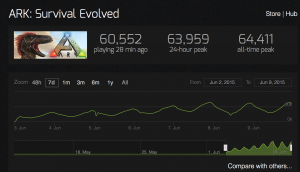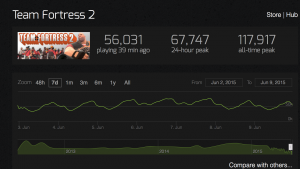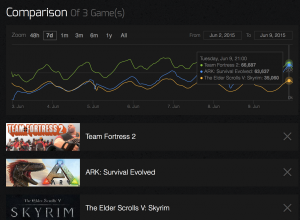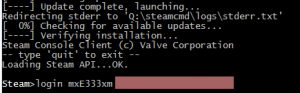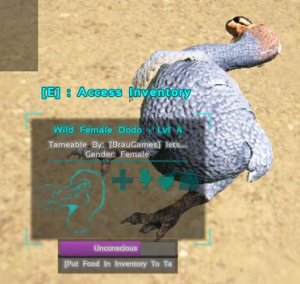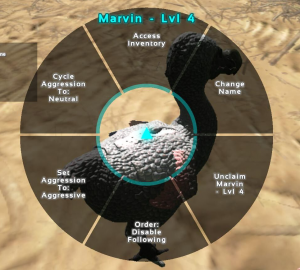| Command |
Effect |
| ShowMyAdminManager |
Enables the Admin UI |
| enablecheats <password> |
Logs you in as the administrator |
| requestspectator <password> |
Allows anyone with the password to login as a Spectator |
| cheat enablespectator |
Destroys your character and puts you into Spectator mode (Used for Whitelisted Admins) |
| stopspectating |
Cancels spectating |
| setcheatplayer true/false |
enables/disables the cheat menu |
| cheat AllowPlayerToJoinNoCheck <Steam64ID> |
Whitelists the persons Steam ID |
| cheat DisallowPlayerToJoinNoCheck <Steam64ID> |
Removes the persons whitelist |
| cheat SetMessageOfTheDay <message> |
Sets a message of the day that appears when people join the server |
| cheat broadcast <message> |
Broadcasts a message to everyone on the server, and forces their chat window to open |
| cheat ServerChatToPlayer <“PlayerName”> |
Sends a private message to the player associated with that name |
| cheat ServerChatTo <“Steam64ID”> |
Sends a private message to the player associated with that ID |
| cheat god |
Enables godmode, you can not die except you can still drown |
| cheat fly |
Allows you to fly |
| cheat walk |
Deactivates flying and allows you to walk again |
| cheat teleport |
Teleports you to coords 0 0 0 (X Y Z) |
| cheat teleporttoplayer <id> |
Teleports to the specificed player, use showmyadminmanager to get the 9 digit number to fill in the field |
| cheat slomo 5 |
Changes the speed on the server such as player movement, use slomo 1 to revert to normal speed |
| cheat playersonly |
Freezes absolutely everything except players, this even includes crafting |
| cheat ghost |
Turns on noclip, you are able to walk through walls and objects |
| cheat forcetame |
Instantly tames a dinosaur, you can even ride it without a saddle |
| cheat forceplayertojointargettribe <id> |
Forces the player to join the targeted tribe, get the 9 digit id of the player by looking at the connected players in the showmyadminmanager list. |
| cheat forceplayertojointribe <id> <tribeid> |
Forces the player to join the tribe, use showmyadminmanager for the required information |
| cheat giveexptoplayer <id> <how much> <tribeshared> <preventsharing> |
Gives experience to another player, use showmyadminmanager for the required information. Unable to test currently. |
| cheat addexperience 1000 0 0 |
Gives you 1000xp, you can change the value and if you change the second 0 to a 1 it will share the xp among your tribe |
| cheat giveresources |
Gives you 50 of all resources |
| cheat infinitestats |
Gives you infinite hunger, stamina and infinite ammo |
| cheat listplayers |
Shows a list of all players on the server with their SteamID |
| cheat kickplayer <Steam64ID> |
Kicks the person from the server |
| banplayer <Steam64ID> |
Bans the user from the server |
| unbanplayer <Steam64ID> |
Unbans the user from the server |
| cheat destroyallenemies |
Destroys all enemies, they respawn eventually |
| cheat hurtme <amount> |
Deals x amount of damage to yourself |
| togglegun |
Toggles the visibility of your currently equipped weapon/tool |
| cheat settimeofday <timestring> |
Changes the time of day, for example cheat settimeofday 12:00 |
| cheat setplayerpos 0 0 0 |
Allows you to teleport to coords coord map[jdimensional.com] |
| cheat saveworld |
Saves the current worldstate |
| cheat quit |
Exits the current world, use after saving for a safe shutdown |
| cheat execsetsleeping true/false |
Puts your character to sleep/wakes them up |
| cheat enemyinvisible true/false |
Makes all creatures ignore you even if you attack them |
| cheat DestroyWildDinos |
instantly destroys all Wild Dinos. Useful if you want to force repopulation of the ARK |
| cheat destroyall <classname> |
destroys all objects/dinosaurs of a classname, refer to the dinosaur or item lists for specific classnames, also works with structures dino list |
| cheat killplayer <id> |
Immediately kills the player, get the id for the player by opening showmyadminmanager and looking at the 9 digit number next to their name in the connected players list |
| cheat summon <classname> |
Summons a dinosaur at your location. A list of all dinosaurs can be found dino list here. This command can also be used to summon structures, structures will be rotated depending on the players viewing directio |
| cheat GiveAllStructure |
gives every structure that’s connected to the current chain to you |
| cheat SetTargetPlayerBodyVal int (0-30), float (0-1) |
changes a character’s body scaling for that region |
| cheat SetTargetPlayerColorVal int (0-2), float (0-1) |
changes a character’s body color for that region |
| cheat giveitemnum <ID> <QTY> <Quality> <True/False> |
Gives you an item, the list of items with their ID’s can be found here example giveitemnum 1 1 1 false gives you a simple pistol and giveitemnum 1 1 100 false gives you an ascendant simple pistol |
| cheat MakeTribeAdmin |
Allows you to force yourself as an Admin within a tribe |
| cheat MakeTribeFounder |
Allows you to force yourself to be the tribe founder |
| cheat RemoveTribeAdmin |
Allows you to remove admin from the tribe |
| cheat givetome |
Makes any structure/dino you are currently looking at yours |
| stat fps |
Shows your fps, usable by anyone. commands do not need to be enabled for this |
| stat unit |
Shows your GPU and CPU stats, usable by anyone. commands do not need to be enabled for this |
| pause |
Pauses the server (LOCAL ONLY) |
| GiveColors <QTY> |
Gives all avaiable colors |