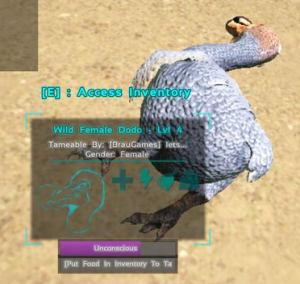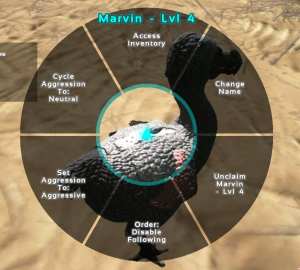Prerequisites
You’ll need a Windows server for this. If you want to install on Linux, use THIS tutorial.
Step 1 – Setup SteamCMD
Download SteamCMD (direct download link here). Since the program will later download additional components, I would recommend putting it somewhere separate (like C:/SteamCMD/ for example). After extracting the content of the zip archive, there should be a file called SteamCMD.exe.
Step 2 – Download the game
Start SteamCMD.exe. Once that program has finished downloading the rest of itself, it will prompt you for input. Replace the relevant placeholders with the correct information. For the purposes of this guide we will assume that your installation directory is “C:/SurvivalServer/”
login anonymous
force_install_dir C:\SurvivalServer\
app_update 376030 validate
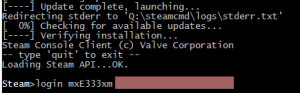
Step 3 – Install the rest of the prerequisites
You now need to install DirectX and the Visual Studio 2013-Redist package. Conveniently enough, setups for those were already downloaded into the last step. Hence please execute the following installers
C:\SurvivalServer_commonredist\DirectX
C:\SurvivalServer_commonredist\Vredist
Step 4 – Create a startup script
Since you don’t want to have to type in a huge command every time you start the server, please create a new text document StartServer.bat in your server directory. Copy the following code into the file and replace the placeholders “CHOOSEAPASSWORDHERE” and “CHOOSEANADMINPASSWORDHERE” by the password (and admin password) of your choice.
start ShooterGameServer "TheIsland?SessionName=GameServerSetup?QueryPort=27015?ServerPassword=CHOOSEAPASSWORDHERE?ServerAdminPassword=CHOOSEANADMINAPASSWORDHERE?listen"
exitSave the file.
You can also add other parameters here. Just take a look at this list of possible parameters
Step 5 – Make sure that you have opened the relevant ports
UDP on ports 27015 and 7777
Make sure your firewall allows data to pass through to these ports. If you’re at home (or in any environment using NAT for that matter), you may also have to forward the ports. PortForward.com contains guides that explain how to do this. Note that port 27015 was the one we set as QueryPort in Step 3. If you at this point chose to use a different port for this function, you’ll have to open that port instead.
Step 6 – Start the Server
Simply double-click your “StartServer.bat”. If this guide doesn’t work for you, or you require additional help, please feel free to leave a comment.